◄◄...PREVIOUS ARTICLE NEXT ARTICLE...NEW POST ►►
Add gadgets from blogger platform
What is a gadget? What gadgets would you like to use on your site? How to place them?.
Gadgets are small applications that can be embedded on a web page. Those small tools, or widgets come in multiples form and they can improve the quality of your blog such as Social media applications, Popular post, Followers and Subscribers button allowing readers to subscribe to your blog content. Some gadgets can help your blog to look more professional and to make it, easy-to-navigate, and fashionable as possible. Now how to place them?
1) Log in to your blogger account.
2) Go to the Dashboard and access the Layout page.
3) Depending on the template you’re using, either on the left or right where your side column is, you will see the “add gadget” link.
4) Click on “add gadget” link a window will pop up, displaying Blogger’s gadgets. Then you will see a list of all the gadgets available to you through Google Blogger.
5) Once you find the widget you want to add, click on the blue plus sign symbol to add it to your blog's layout.
Note: The widget you add will appear at the top of your layout above all your other widgets. You will be required to drag and drop it to its desired location. Finally click on on the "Save" button at the bottom of the Layout screen to save your changes to Blogger.
Learn more about Google + Features: Circles
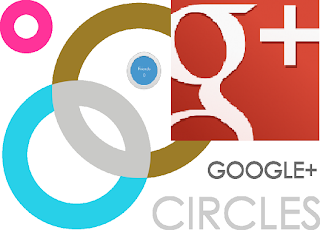 We already talk about Google + a social networking launched in 2011, if you missed this article, don´t worry it´s available here, and we also told that you can sign in to Google+ with your current Google account. But If you don´t have a Google account click here. Today we are going to concentrate more about a unique Google plus feature, it called Circles. This feature allow you to put a group of people with whom you want to connect and you want to enjoy their company. Google plus gives you three pre-defined circles: friends, family and acquaintances, that´s give you the opportunity to categorize people, you can put people into more than one circle if you want. What is more you can create your own customized circles, share information with specific groups of people and also chat, hang out with all of them.
How to Create Circles in Google+.
Follow these steps?.
1) Go to the Google+ toolbar its located near the top of your webpage browser. Now, Click on your name or your avatar, and In the box that expands, click "View Profile."
2) When your Google + homepage is open click on the Circles icon in the left-hand toolbar.
3) you see that circles page is open, now drag a friend in your group to create a new circle space. you can drag more than one friend it´s up to you, and you finished to drag friends to your group click create circles.
4)Type in a name for your circle and click "Create circle with # people," and your circle is created and ready to use.
Now, when updating you can select how limited you want to share. You can post an article with theses options:
Public: that´s mean for anyone on the web.
Extended Circles : For everyone in all your circles and everyone in all their circles too.
Your circles : For all of your circles or you can choose a group of circles that´s mean any number of your circles or if you want to a single individual, with this feature you are able to type the person's name or email address and you will send them the equivalent of a private message.
When you create a circle it is unique to you, that´s why putting someone in a circle doesn't mean they'll follow you back, because a circle can be a one-way relationship. In this way, that´s mean you can follow people even if they don't follow you back.
I hope you understand how Circles works in Google plus.
VIDEO - This guide shows you how to start using google plus circles. Watch it!
We already talk about Google + a social networking launched in 2011, if you missed this article, don´t worry it´s available here, and we also told that you can sign in to Google+ with your current Google account. But If you don´t have a Google account click here. Today we are going to concentrate more about a unique Google plus feature, it called Circles. This feature allow you to put a group of people with whom you want to connect and you want to enjoy their company. Google plus gives you three pre-defined circles: friends, family and acquaintances, that´s give you the opportunity to categorize people, you can put people into more than one circle if you want. What is more you can create your own customized circles, share information with specific groups of people and also chat, hang out with all of them.
How to Create Circles in Google+.
Follow these steps?.
1) Go to the Google+ toolbar its located near the top of your webpage browser. Now, Click on your name or your avatar, and In the box that expands, click "View Profile."
2) When your Google + homepage is open click on the Circles icon in the left-hand toolbar.
3) you see that circles page is open, now drag a friend in your group to create a new circle space. you can drag more than one friend it´s up to you, and you finished to drag friends to your group click create circles.
4)Type in a name for your circle and click "Create circle with # people," and your circle is created and ready to use.
Now, when updating you can select how limited you want to share. You can post an article with theses options:
Public: that´s mean for anyone on the web.
Extended Circles : For everyone in all your circles and everyone in all their circles too.
Your circles : For all of your circles or you can choose a group of circles that´s mean any number of your circles or if you want to a single individual, with this feature you are able to type the person's name or email address and you will send them the equivalent of a private message.
When you create a circle it is unique to you, that´s why putting someone in a circle doesn't mean they'll follow you back, because a circle can be a one-way relationship. In this way, that´s mean you can follow people even if they don't follow you back.
I hope you understand how Circles works in Google plus.
VIDEO - This guide shows you how to start using google plus circles. Watch it!
How To Start Using Google Plus Circles by VideojugTechnologyandCars
◄◄...PREVIOUS ARTICLE NEXT ARTICLE...READ MORE ►►
Subscribe to:
Posts (Atom)



