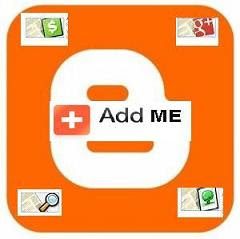
We already talk about Blogger´s Gadgets, and we showed you how to place them, however if you missed this article click
here.
Now let see the usefulness Gadgets powered by Blogger platform.
1) +1 Button
Allow visitors quickly recommend your brand and your content.
2) Google+ Followers
Highlight your total Google+ audience, and also offer visitors the chance to follow you on Google+.
3) Google+ Badge.
Tell your visitors that you're on Google+ and let them follow you with a single click.
4) Translate
Allow visitors translate your blog into different languages.
5) Follow by Email.
Make it easy for visitors to subscribe to email delivery when you publish a post.
6) Popular Posts
This widget display a list of the most popular posts from your blog.
7) Blog's stats.
Exhibit the number of pageviews to your blog.
8) Pages.
This widget display a list of stand-alone pages on your blog.
9) AdSense.
Earn revenue by displaying relevant ads on your blog.
10) Search Box.
Allow visitors search your blog, blogroll, and everything you've linked to.
11) Text
With this gadget you can add a text message to your blog.
12) Image
With this gadget you can add an image from your computer, or from somewhere else on the web.
13) Slideshow
With this gadget you can add a slideshow of your favorite photos to your blog.
14) Video Bar
This widget display YouTube clips for your readers to watch without leaving the page.
15) Poll
Survey your visitors by adding a poll to your blog.
16) Blog List
Show off what you read with a blogroll of your favorite blogs.
17) Link List
This widget display a collection of your favorite sites, blogs, or web pages for your visitors.
18) List
With this gadget you can add a list of your favorite books, movies, or anything you like.
19) Feed
With this gadget you can add content from an RSS or Atom feed to your blog.
20) Newsreel
This widget display current headlines from Google News to your blog.
21) Labels
Show all the labels of posts in your blog.
22) Subscription Links
Let your readers easily subscribe to your blog with popular feed readers.
23) Logo
Show your Blogger pride by adding a logo to your page.
24) Profile
Display information about yourself to your visitors.
25) Blog Archive
This widget make it easy for visitors to navigate your blog with links to older posts.
26) Page Header
This widget display your blog's title and description.
27) HTML/JavaScript
With this gadget you can add third-party functionality or other code to your blog.
28) Contact Form
Add a Contact Form widget to your Blog.
29) Wikipedia
With this gadget you can quickly, conveniently and easily search on Wikipedia for articles or full text.
30) Sign In
Let users join your site and invite friends.
Now, Could you tell us what gadgets do you use on your site?
◄◄...PREVIOUS ARTICLE NEXT ARTICLE...NEW POST ►►
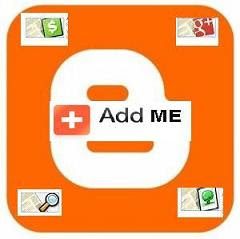 We already talk about Blogger´s Gadgets, and we showed you how to place them, however if you missed this article click here.
Now let see the usefulness Gadgets powered by Blogger platform.
1) +1 Button
Allow visitors quickly recommend your brand and your content.
2) Google+ Followers
Highlight your total Google+ audience, and also offer visitors the chance to follow you on Google+.
3) Google+ Badge.
Tell your visitors that you're on Google+ and let them follow you with a single click.
4) Translate
Allow visitors translate your blog into different languages.
5) Follow by Email.
Make it easy for visitors to subscribe to email delivery when you publish a post.
6) Popular Posts
This widget display a list of the most popular posts from your blog.
7) Blog's stats.
Exhibit the number of pageviews to your blog.
8) Pages.
This widget display a list of stand-alone pages on your blog.
9) AdSense.
Earn revenue by displaying relevant ads on your blog.
10) Search Box.
Allow visitors search your blog, blogroll, and everything you've linked to.
11) Text
With this gadget you can add a text message to your blog.
12) Image
With this gadget you can add an image from your computer, or from somewhere else on the web.
13) Slideshow
With this gadget you can add a slideshow of your favorite photos to your blog.
14) Video Bar
This widget display YouTube clips for your readers to watch without leaving the page.
15) Poll
Survey your visitors by adding a poll to your blog.
16) Blog List
Show off what you read with a blogroll of your favorite blogs.
17) Link List
This widget display a collection of your favorite sites, blogs, or web pages for your visitors.
18) List
With this gadget you can add a list of your favorite books, movies, or anything you like.
19) Feed
With this gadget you can add content from an RSS or Atom feed to your blog.
20) Newsreel
This widget display current headlines from Google News to your blog.
21) Labels
Show all the labels of posts in your blog.
22) Subscription Links
Let your readers easily subscribe to your blog with popular feed readers.
23) Logo
Show your Blogger pride by adding a logo to your page.
24) Profile
Display information about yourself to your visitors.
25) Blog Archive
This widget make it easy for visitors to navigate your blog with links to older posts.
26) Page Header
This widget display your blog's title and description.
27) HTML/JavaScript
With this gadget you can add third-party functionality or other code to your blog.
28) Contact Form
Add a Contact Form widget to your Blog.
29) Wikipedia
With this gadget you can quickly, conveniently and easily search on Wikipedia for articles or full text.
30) Sign In
Let users join your site and invite friends.
Now, Could you tell us what gadgets do you use on your site?
We already talk about Blogger´s Gadgets, and we showed you how to place them, however if you missed this article click here.
Now let see the usefulness Gadgets powered by Blogger platform.
1) +1 Button
Allow visitors quickly recommend your brand and your content.
2) Google+ Followers
Highlight your total Google+ audience, and also offer visitors the chance to follow you on Google+.
3) Google+ Badge.
Tell your visitors that you're on Google+ and let them follow you with a single click.
4) Translate
Allow visitors translate your blog into different languages.
5) Follow by Email.
Make it easy for visitors to subscribe to email delivery when you publish a post.
6) Popular Posts
This widget display a list of the most popular posts from your blog.
7) Blog's stats.
Exhibit the number of pageviews to your blog.
8) Pages.
This widget display a list of stand-alone pages on your blog.
9) AdSense.
Earn revenue by displaying relevant ads on your blog.
10) Search Box.
Allow visitors search your blog, blogroll, and everything you've linked to.
11) Text
With this gadget you can add a text message to your blog.
12) Image
With this gadget you can add an image from your computer, or from somewhere else on the web.
13) Slideshow
With this gadget you can add a slideshow of your favorite photos to your blog.
14) Video Bar
This widget display YouTube clips for your readers to watch without leaving the page.
15) Poll
Survey your visitors by adding a poll to your blog.
16) Blog List
Show off what you read with a blogroll of your favorite blogs.
17) Link List
This widget display a collection of your favorite sites, blogs, or web pages for your visitors.
18) List
With this gadget you can add a list of your favorite books, movies, or anything you like.
19) Feed
With this gadget you can add content from an RSS or Atom feed to your blog.
20) Newsreel
This widget display current headlines from Google News to your blog.
21) Labels
Show all the labels of posts in your blog.
22) Subscription Links
Let your readers easily subscribe to your blog with popular feed readers.
23) Logo
Show your Blogger pride by adding a logo to your page.
24) Profile
Display information about yourself to your visitors.
25) Blog Archive
This widget make it easy for visitors to navigate your blog with links to older posts.
26) Page Header
This widget display your blog's title and description.
27) HTML/JavaScript
With this gadget you can add third-party functionality or other code to your blog.
28) Contact Form
Add a Contact Form widget to your Blog.
29) Wikipedia
With this gadget you can quickly, conveniently and easily search on Wikipedia for articles or full text.
30) Sign In
Let users join your site and invite friends.
Now, Could you tell us what gadgets do you use on your site?

