◄◄...PREVIOUS ARTICLE NEXT ARTICLE...READ NEW POST ►►
How to manage your Picasa Web Albums?
A previous article explained what is Picasa, if you have missed it click here. After you access the Picasa Web Albums, it is time now to upload your photos, and to do this click the “Upload” button located at the top of the Picasa screen. After that click “Select photos from your computer”, by doing this you can browse into your drives to select the image you wish to upload. You can add those photos to in an existing album if you already had it or to a new album. Finally, click the “Add photos” button to save the images to your Picassa Web Albums.
To manage your photos you can use click the ´´Actions´´ menu options and choose “Edit in Creative Kit”. this menu contains a web-based image editor that let you edit your photos graphically to make changes to the them. For example you can crop, rotate, resize, decorate, add effects and also a text box to your pictures with a wide variety of fonts. After, save your edited image by clicking “Save to my album” button. A pop up menu message will ask you if you want to “Replace” the original image with the new one, click on it or if you want click “Save a new copy”.
Do you want to share your photos, or keep them private? Then you should know how to manage the access of your Picasa Web Albums.
1) open the album you would like to change.
2) Select Actions and Album properties.
3) click the “Visibility” drop-down menu and choose one of these options below:
Public: Anyone on the web can view public albums.
Limited, anyone with the link: The album you have selected is now visible to anyone with the link.
Limited: Limited albums are visible to the people you specify. For example Google+ users under your permission.
Only you: Private. This album you have selected is visible only to you.
Do you want to embed a slideshow of your Picasa Web Albums on your website?
Please follow these steps below:
1) click your album.
2) Click Link to this album on the right-hand side.
3) Click Embed Slideshow and choose your slideshow settings, like the image size, captions, and autoplay.
4) copy the resulting HTML code, and paste the HTML in the source code for your blog or website.
The best Google Chrome extension for download Youtube video.
What is the easiest way to download a youtube video that you like? If you are using google chrome browser you are lucky, because I will show you a easy trick you can use(as pictured, adding the download button below any Youtube video) to downnload youtube videos in many formats like : 720p (MP4), 480p (WebM), 480p (FLV), 360p (WebM), 360p (FLV), 360p (MP4), 240p (FLV), 240p (3GP), MP3 Convert. So to do this, just follow these steps:
1) Download the extension at http://www.chromeextensions.org/utilities/youtube-downloader-3/
2) After you download the Ultimate YouTube Downloader, go chrome browser menu, click settings and extensions.
3) drag the file you have downloaded put it where are located all of the extentions listed in Chrome browser.
4) A pop up menu will appear, click add to chrome.
5) Finally go to youtube, choose a video and you will see a change below the video. What is that? A download button or download menu appears, so click on it and download it. Enjoy!!!
VIDEO-How to Download Video from YouTube Using Chrome Extension, for more explanation.
How to Download Video from YouTube Using Chrome Extension by Kai_Yan
How to Download Video from YouTube Using Chrome Extension by Kai_Yan
◄◄...PREVIOUS ARTICLE NEXT ARTICLE...READ NEW POST ►►
Useful Gadgets powered by Blogger platform
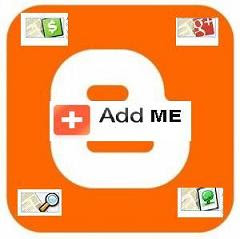 We already talk about Blogger´s Gadgets, and we showed you how to place them, however if you missed this article click here.
Now let see the usefulness Gadgets powered by Blogger platform.
1) +1 Button
Allow visitors quickly recommend your brand and your content.
2) Google+ Followers
Highlight your total Google+ audience, and also offer visitors the chance to follow you on Google+.
3) Google+ Badge.
Tell your visitors that you're on Google+ and let them follow you with a single click.
4) Translate
Allow visitors translate your blog into different languages.
5) Follow by Email.
Make it easy for visitors to subscribe to email delivery when you publish a post.
6) Popular Posts
This widget display a list of the most popular posts from your blog.
7) Blog's stats.
Exhibit the number of pageviews to your blog.
8) Pages.
This widget display a list of stand-alone pages on your blog.
9) AdSense.
Earn revenue by displaying relevant ads on your blog.
10) Search Box.
Allow visitors search your blog, blogroll, and everything you've linked to.
11) Text
With this gadget you can add a text message to your blog.
12) Image
With this gadget you can add an image from your computer, or from somewhere else on the web.
13) Slideshow
With this gadget you can add a slideshow of your favorite photos to your blog.
14) Video Bar
This widget display YouTube clips for your readers to watch without leaving the page.
15) Poll
Survey your visitors by adding a poll to your blog.
16) Blog List
Show off what you read with a blogroll of your favorite blogs.
17) Link List
This widget display a collection of your favorite sites, blogs, or web pages for your visitors.
18) List
With this gadget you can add a list of your favorite books, movies, or anything you like.
19) Feed
With this gadget you can add content from an RSS or Atom feed to your blog.
20) Newsreel
This widget display current headlines from Google News to your blog.
21) Labels
Show all the labels of posts in your blog.
22) Subscription Links
Let your readers easily subscribe to your blog with popular feed readers.
23) Logo
Show your Blogger pride by adding a logo to your page.
24) Profile
Display information about yourself to your visitors.
25) Blog Archive
This widget make it easy for visitors to navigate your blog with links to older posts.
26) Page Header
This widget display your blog's title and description.
27) HTML/JavaScript
With this gadget you can add third-party functionality or other code to your blog.
28) Contact Form
Add a Contact Form widget to your Blog.
29) Wikipedia
With this gadget you can quickly, conveniently and easily search on Wikipedia for articles or full text.
30) Sign In
Let users join your site and invite friends.
Now, Could you tell us what gadgets do you use on your site?
We already talk about Blogger´s Gadgets, and we showed you how to place them, however if you missed this article click here.
Now let see the usefulness Gadgets powered by Blogger platform.
1) +1 Button
Allow visitors quickly recommend your brand and your content.
2) Google+ Followers
Highlight your total Google+ audience, and also offer visitors the chance to follow you on Google+.
3) Google+ Badge.
Tell your visitors that you're on Google+ and let them follow you with a single click.
4) Translate
Allow visitors translate your blog into different languages.
5) Follow by Email.
Make it easy for visitors to subscribe to email delivery when you publish a post.
6) Popular Posts
This widget display a list of the most popular posts from your blog.
7) Blog's stats.
Exhibit the number of pageviews to your blog.
8) Pages.
This widget display a list of stand-alone pages on your blog.
9) AdSense.
Earn revenue by displaying relevant ads on your blog.
10) Search Box.
Allow visitors search your blog, blogroll, and everything you've linked to.
11) Text
With this gadget you can add a text message to your blog.
12) Image
With this gadget you can add an image from your computer, or from somewhere else on the web.
13) Slideshow
With this gadget you can add a slideshow of your favorite photos to your blog.
14) Video Bar
This widget display YouTube clips for your readers to watch without leaving the page.
15) Poll
Survey your visitors by adding a poll to your blog.
16) Blog List
Show off what you read with a blogroll of your favorite blogs.
17) Link List
This widget display a collection of your favorite sites, blogs, or web pages for your visitors.
18) List
With this gadget you can add a list of your favorite books, movies, or anything you like.
19) Feed
With this gadget you can add content from an RSS or Atom feed to your blog.
20) Newsreel
This widget display current headlines from Google News to your blog.
21) Labels
Show all the labels of posts in your blog.
22) Subscription Links
Let your readers easily subscribe to your blog with popular feed readers.
23) Logo
Show your Blogger pride by adding a logo to your page.
24) Profile
Display information about yourself to your visitors.
25) Blog Archive
This widget make it easy for visitors to navigate your blog with links to older posts.
26) Page Header
This widget display your blog's title and description.
27) HTML/JavaScript
With this gadget you can add third-party functionality or other code to your blog.
28) Contact Form
Add a Contact Form widget to your Blog.
29) Wikipedia
With this gadget you can quickly, conveniently and easily search on Wikipedia for articles or full text.
30) Sign In
Let users join your site and invite friends.
Now, Could you tell us what gadgets do you use on your site?
◄◄...PREVIOUS ARTICLE NEXT ARTICLE...NEW POST ►►
Subscribe to:
Posts (Atom)