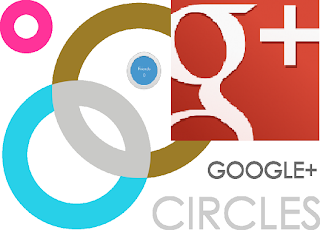With a real name on google+ means you are a real person and you can be part of the Google family that is true. However for people who wish to stay anonymous on Internet we have a good news for you, there are no more restrictions on what name you can use on Google Plus. Yes, now you can call yourself whatever you want because Google drops all real name restriction for Google Plus. Anyone can you use this service and be part of the G+ community.
How can you do that?
To edit your name go to the top right where it appears your profile picture. Click account and then edit your profile and pick whatever name you like. So easy, right? Then keep enjoy the great expecience on this social stream which is Google Plus. Learn more about this modification here:
◄◄...PREVIOUS ARTICLE. READ MORE...NEXT ARTICLE►►