
◄◄...PREVIOUS ARTICLE READ MORE...NEXT ARTICLE ►►


◄◄...PREVIOUS ARTICLE READ MORE...NEXT ARTICLE ►►
◄◄...PREVIOUS ARTICLE NEXT ARTICLE...READ MORE ►►
◄◄...PREVIOUS ARTICLE NEXT ARTICLE...READ NEW POST ►►
◄◄...PREVIOUS ARTICLE NEXT ARTICLE...READ NEW POST ►►
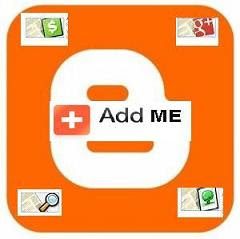 We already talk about Blogger´s Gadgets, and we showed you how to place them, however if you missed this article click here.
Now let see the usefulness Gadgets powered by Blogger platform.
1) +1 Button
Allow visitors quickly recommend your brand and your content.
2) Google+ Followers
Highlight your total Google+ audience, and also offer visitors the chance to follow you on Google+.
3) Google+ Badge.
Tell your visitors that you're on Google+ and let them follow you with a single click.
4) Translate
Allow visitors translate your blog into different languages.
5) Follow by Email.
Make it easy for visitors to subscribe to email delivery when you publish a post.
6) Popular Posts
This widget display a list of the most popular posts from your blog.
7) Blog's stats.
Exhibit the number of pageviews to your blog.
8) Pages.
This widget display a list of stand-alone pages on your blog.
9) AdSense.
Earn revenue by displaying relevant ads on your blog.
10) Search Box.
Allow visitors search your blog, blogroll, and everything you've linked to.
11) Text
With this gadget you can add a text message to your blog.
12) Image
With this gadget you can add an image from your computer, or from somewhere else on the web.
13) Slideshow
With this gadget you can add a slideshow of your favorite photos to your blog.
14) Video Bar
This widget display YouTube clips for your readers to watch without leaving the page.
15) Poll
Survey your visitors by adding a poll to your blog.
16) Blog List
Show off what you read with a blogroll of your favorite blogs.
17) Link List
This widget display a collection of your favorite sites, blogs, or web pages for your visitors.
18) List
With this gadget you can add a list of your favorite books, movies, or anything you like.
19) Feed
With this gadget you can add content from an RSS or Atom feed to your blog.
20) Newsreel
This widget display current headlines from Google News to your blog.
21) Labels
Show all the labels of posts in your blog.
22) Subscription Links
Let your readers easily subscribe to your blog with popular feed readers.
23) Logo
Show your Blogger pride by adding a logo to your page.
24) Profile
Display information about yourself to your visitors.
25) Blog Archive
This widget make it easy for visitors to navigate your blog with links to older posts.
26) Page Header
This widget display your blog's title and description.
27) HTML/JavaScript
With this gadget you can add third-party functionality or other code to your blog.
28) Contact Form
Add a Contact Form widget to your Blog.
29) Wikipedia
With this gadget you can quickly, conveniently and easily search on Wikipedia for articles or full text.
30) Sign In
Let users join your site and invite friends.
Now, Could you tell us what gadgets do you use on your site?
We already talk about Blogger´s Gadgets, and we showed you how to place them, however if you missed this article click here.
Now let see the usefulness Gadgets powered by Blogger platform.
1) +1 Button
Allow visitors quickly recommend your brand and your content.
2) Google+ Followers
Highlight your total Google+ audience, and also offer visitors the chance to follow you on Google+.
3) Google+ Badge.
Tell your visitors that you're on Google+ and let them follow you with a single click.
4) Translate
Allow visitors translate your blog into different languages.
5) Follow by Email.
Make it easy for visitors to subscribe to email delivery when you publish a post.
6) Popular Posts
This widget display a list of the most popular posts from your blog.
7) Blog's stats.
Exhibit the number of pageviews to your blog.
8) Pages.
This widget display a list of stand-alone pages on your blog.
9) AdSense.
Earn revenue by displaying relevant ads on your blog.
10) Search Box.
Allow visitors search your blog, blogroll, and everything you've linked to.
11) Text
With this gadget you can add a text message to your blog.
12) Image
With this gadget you can add an image from your computer, or from somewhere else on the web.
13) Slideshow
With this gadget you can add a slideshow of your favorite photos to your blog.
14) Video Bar
This widget display YouTube clips for your readers to watch without leaving the page.
15) Poll
Survey your visitors by adding a poll to your blog.
16) Blog List
Show off what you read with a blogroll of your favorite blogs.
17) Link List
This widget display a collection of your favorite sites, blogs, or web pages for your visitors.
18) List
With this gadget you can add a list of your favorite books, movies, or anything you like.
19) Feed
With this gadget you can add content from an RSS or Atom feed to your blog.
20) Newsreel
This widget display current headlines from Google News to your blog.
21) Labels
Show all the labels of posts in your blog.
22) Subscription Links
Let your readers easily subscribe to your blog with popular feed readers.
23) Logo
Show your Blogger pride by adding a logo to your page.
24) Profile
Display information about yourself to your visitors.
25) Blog Archive
This widget make it easy for visitors to navigate your blog with links to older posts.
26) Page Header
This widget display your blog's title and description.
27) HTML/JavaScript
With this gadget you can add third-party functionality or other code to your blog.
28) Contact Form
Add a Contact Form widget to your Blog.
29) Wikipedia
With this gadget you can quickly, conveniently and easily search on Wikipedia for articles or full text.
30) Sign In
Let users join your site and invite friends.
Now, Could you tell us what gadgets do you use on your site?
◄◄...PREVIOUS ARTICLE NEXT ARTICLE...NEW POST ►►
◄◄...PREVIOUS ARTICLE NEXT ARTICLE...NEW POST ►►
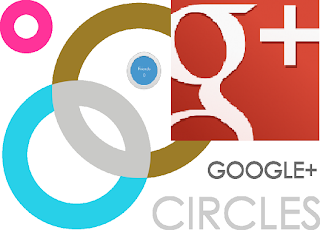 We already talk about Google + a social networking launched in 2011, if you missed this article, don´t worry it´s available here, and we also told that you can sign in to Google+ with your current Google account. But If you don´t have a Google account click here. Today we are going to concentrate more about a unique Google plus feature, it called Circles. This feature allow you to put a group of people with whom you want to connect and you want to enjoy their company. Google plus gives you three pre-defined circles: friends, family and acquaintances, that´s give you the opportunity to categorize people, you can put people into more than one circle if you want. What is more you can create your own customized circles, share information with specific groups of people and also chat, hang out with all of them.
How to Create Circles in Google+.
Follow these steps?.
1) Go to the Google+ toolbar its located near the top of your webpage browser. Now, Click on your name or your avatar, and In the box that expands, click "View Profile."
2) When your Google + homepage is open click on the Circles icon in the left-hand toolbar.
3) you see that circles page is open, now drag a friend in your group to create a new circle space. you can drag more than one friend it´s up to you, and you finished to drag friends to your group click create circles.
4)Type in a name for your circle and click "Create circle with # people," and your circle is created and ready to use.
Now, when updating you can select how limited you want to share. You can post an article with theses options:
Public: that´s mean for anyone on the web.
Extended Circles : For everyone in all your circles and everyone in all their circles too.
Your circles : For all of your circles or you can choose a group of circles that´s mean any number of your circles or if you want to a single individual, with this feature you are able to type the person's name or email address and you will send them the equivalent of a private message.
When you create a circle it is unique to you, that´s why putting someone in a circle doesn't mean they'll follow you back, because a circle can be a one-way relationship. In this way, that´s mean you can follow people even if they don't follow you back.
I hope you understand how Circles works in Google plus.
VIDEO - This guide shows you how to start using google plus circles. Watch it!
We already talk about Google + a social networking launched in 2011, if you missed this article, don´t worry it´s available here, and we also told that you can sign in to Google+ with your current Google account. But If you don´t have a Google account click here. Today we are going to concentrate more about a unique Google plus feature, it called Circles. This feature allow you to put a group of people with whom you want to connect and you want to enjoy their company. Google plus gives you three pre-defined circles: friends, family and acquaintances, that´s give you the opportunity to categorize people, you can put people into more than one circle if you want. What is more you can create your own customized circles, share information with specific groups of people and also chat, hang out with all of them.
How to Create Circles in Google+.
Follow these steps?.
1) Go to the Google+ toolbar its located near the top of your webpage browser. Now, Click on your name or your avatar, and In the box that expands, click "View Profile."
2) When your Google + homepage is open click on the Circles icon in the left-hand toolbar.
3) you see that circles page is open, now drag a friend in your group to create a new circle space. you can drag more than one friend it´s up to you, and you finished to drag friends to your group click create circles.
4)Type in a name for your circle and click "Create circle with # people," and your circle is created and ready to use.
Now, when updating you can select how limited you want to share. You can post an article with theses options:
Public: that´s mean for anyone on the web.
Extended Circles : For everyone in all your circles and everyone in all their circles too.
Your circles : For all of your circles or you can choose a group of circles that´s mean any number of your circles or if you want to a single individual, with this feature you are able to type the person's name or email address and you will send them the equivalent of a private message.
When you create a circle it is unique to you, that´s why putting someone in a circle doesn't mean they'll follow you back, because a circle can be a one-way relationship. In this way, that´s mean you can follow people even if they don't follow you back.
I hope you understand how Circles works in Google plus.
VIDEO - This guide shows you how to start using google plus circles. Watch it!
◄◄...PREVIOUS ARTICLE NEXT ARTICLE...READ MORE ►►
 As you know Google Inc, was created by Larry Page, He is the CEO, and Sergey Brin the Co-Founder, If you want to get more details of Google´s History click here. Today Google is growing it has more than 30.000 employees with more than 70 offices in more than 40 countries around the globe for example in Europe, Canada. However the main office is in their headquarters in Mountain View, California.
Google Philanthropy
According with Wikipedia Philanthropy etymologically means "love of humanity" in the sense of caring for, nourishing, developing, and enhancing "what it is to be human". With this idea Google created in 2004 a charitable organization, Google.org, This philanthropic institution is working to increase the well-being of humankind, as by charitable aid or donation. The express mission of the organization is to help with the issues of climate change or global warming, global public health, and global poverty. Google support the work of organizations such as following:
ADCOLOR / INROADS / Catalyst / Idea Village / Kaleidoscope Trust / Lime Connect / Out & Equal / Project Hired / Stonewall / Trevor Project
American Advertising Federation - Most Promising Minority Students Program
American Indian Science and Engineering Society (AISES)
Anita Borg Institute for Women and Technology (ABI)
Belong To Youth Services
Center for Work Life Policy
Hispanic College Fund (HCF)
Hispanic Scholarship Fund (HSF)
Human Rights Campaign (HRC)
International Science and Engineering Fair
Leadership Enterprise for a Diverse America (LEDA)
Management Leadership for Tomorrow (MLT)
National Black MBA Association (NBMBAA)
National Center for Women and IT (NCWIT)
National Society of Black Engineers (NSBE)
National Society of Hispanic MBAs (NSHMBA)
Out in Science, Technology, Engineering, and Mathematics, Inc.
Reaching Out MBA (ROMBA)
Thurgood Marshall College Fund (TMCF)
Transgender Law Center
United Negro College Fund (UNCF)
Zawadi Africa Education Fund
As you know Google Inc, was created by Larry Page, He is the CEO, and Sergey Brin the Co-Founder, If you want to get more details of Google´s History click here. Today Google is growing it has more than 30.000 employees with more than 70 offices in more than 40 countries around the globe for example in Europe, Canada. However the main office is in their headquarters in Mountain View, California.
Google Philanthropy
According with Wikipedia Philanthropy etymologically means "love of humanity" in the sense of caring for, nourishing, developing, and enhancing "what it is to be human". With this idea Google created in 2004 a charitable organization, Google.org, This philanthropic institution is working to increase the well-being of humankind, as by charitable aid or donation. The express mission of the organization is to help with the issues of climate change or global warming, global public health, and global poverty. Google support the work of organizations such as following:
ADCOLOR / INROADS / Catalyst / Idea Village / Kaleidoscope Trust / Lime Connect / Out & Equal / Project Hired / Stonewall / Trevor Project
American Advertising Federation - Most Promising Minority Students Program
American Indian Science and Engineering Society (AISES)
Anita Borg Institute for Women and Technology (ABI)
Belong To Youth Services
Center for Work Life Policy
Hispanic College Fund (HCF)
Hispanic Scholarship Fund (HSF)
Human Rights Campaign (HRC)
International Science and Engineering Fair
Leadership Enterprise for a Diverse America (LEDA)
Management Leadership for Tomorrow (MLT)
National Black MBA Association (NBMBAA)
National Center for Women and IT (NCWIT)
National Society of Black Engineers (NSBE)
National Society of Hispanic MBAs (NSHMBA)
Out in Science, Technology, Engineering, and Mathematics, Inc.
Reaching Out MBA (ROMBA)
Thurgood Marshall College Fund (TMCF)
Transgender Law Center
United Negro College Fund (UNCF)
Zawadi Africa Education Fund
◄◄...PREVIOUS ARTICLE NEXT ARTICLE...NEW POST ►►
◄◄...PREVIOUS ARTICLE NEXT ARTICLE...NEW POST ►►

Have you ever heard of Internet censorship? Maybe you say what´s that? why the Netizens, entity or person actively involved in online communities or a habitual user of the Internet, say the cyberspace their environment in which free communication over computer network occurs, now is threatened? And you what do you think? We are going to talk about those questions today March 12, considered as World Day Against Cyber Censorship?
The internet as you know the world wide web, is a global interconnected system of networks that connects computers around the world via dedicated routers and servers. Generally People use Internet for entertainment and to meet friends, to stay connect with family, share ideas, and so on, but also and there are many companies that have been successful globally through the use of the Internet industry. What is more when people are using Internet they fell free to comment, to express themselves.However many parents are worry about their children when they are using the web because they are exposed to cyber-crime, bullying, pornography, obscenity. Yes, there are many real dangers that threaten your family online. Therefore the government tries to regulate, to control that, they are trying to put some restrictions or suppression of what information can be accessed, published, or viewed on the internet. Many Netizens feel their freedom of expression or speech on the Internet is threatened. Since a large debate has been opened on the Internet censorship. This debate raises an important question which is many immoral individuals abuse of the Anonymous remailer or take advantage of the freedom to send harassing and obtrusive message. So the question is should they remove this service? Something that everyone fears. Until our days this debate is not finished yet and there is a great controversy of what information should people have access to and what kind of material should be censored to maintain a particular moral standard.
Reporters Without Borders (RWB. website: en.rsf.org) a non-governmental, non-profit organisation founded in 1985, by Robert Ménard, Rony Brauman and the journalist Jean-Claude Guillebaud has for mission defend the freedom of the press and freedom of information create the : World Day Against Cyber Censorship, it was first celebrated on March 12, 2008. This day of internet freedom is primarily intended to denounce cyber censorship worldwide. Repression of Internet users, including bloggers around the world would be growing and closures websites ever increasing, according to the organization.Originally. This event was primarily targeted China and its laws relating to the control of the Internet. Many users are behind bars for exercising their right to freedom of expression on the web. China remains the biggest prison for journalists and online bloggers.Then, to denounce censorship by governments and demand more freedoms on the internet, Reporters Without Borders has called to manifest in many countries enemies, like Burma, China, North Korea, Cuba, Egypt, Eritrea, Tunisia, Turkmenistan, Viet nam. And you, are you agree with that? What do you think of International Day for freedom of expression on the Internet? Please tell us your opinion by filling the form below.
◄◄...PREVIOUS ARTICLE NEXT ARTICLE...NEW POST ►►
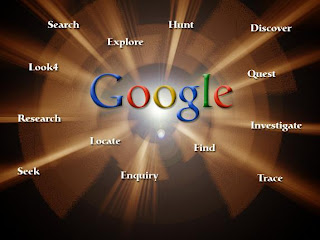
We already talk about the history of Google Inc. before in this blog, but if you have not already read this topic then click here. Today we are going to to talk about Google Search the most-used search engine on the World Wide Web, receiving several hundred million queries each day through its various services. This site was developed by Larry Page and Sergey Brin in 1997. Google Search is available in 123 languages provides at least 22 special features. To benefit from this famous site, today we share with you 15 Tips and tricks you need to know to improve your search experience on the Google web search.
When you search some information on Google it is useful to know those Search Features listed below: 1) WEATHER To see the weather of your country, and worldwide cities, type “weather” followed by the name of your city and country, or zip code. 2) TIME To see the time in many cities around the world, type in “time” and the name of the city. 3) SPORTS SCORES To see scores and schedules for sports teams type the team name or league name into the search box. This is enabled for many leagues including the National Basketball Association, National Football League, National Hockey League, and Major League Baseball. 4) SUNRISE/SUNSET To see the precise times of sunrises and sunsets for your country. and worldwide cities, type “sunrise” or “sunset” followed by the city name. 5) EARTHQUAKES To see information about recent earthquakes in a specific area type “earthquake” followed by the name of the city and country or zip code. For recent earthquake activity around the world simply type “earthquake” in the search box. 6) UNIT CONVERSION To convert between many different units of measurement of height, weight, and volume among many others. Just enter your desired conversion into the search box and Google will do the rest for you. 7) PUBLIC DATA To see trends for population and unemployment rates of your country and other counties, type "population" or "unemployment rate" followed by a state or county. You can click through to a page that lets you compare different locations. 8) SYNONYM SEARCH If you want to search not only for your search term but also for its synonyms, place the tilde sign (~) immediately in front of your search term. 9) DICTIONARY DEFINITIONS To see a definition for a word or phrase, simply type the word “define” then a space, then the word(s) you want defined. To see a list of different definitions from various online sources, you can type “define:” followed by a word or phrase. 10) MOVIE SHOWTIMES To find reviews and showtimes for movies playing near you, type “movies” or the name of a current film into the Google search box. If you've already saved your location on a previous search, the top search result will display showtimes for nearby theaters for the movie you've chosen. 11) FLIGHT SCHEDULES To see flight schedules to or from a particular destination, type “flights from” or “flights to” followed by the city or airport of interest. You can also add another location with “to” or “from” and view the schedule for a specific route. 12) CURRENCY CONVERSION To use the built-in currency converter in Google , simply enter the conversion you’d like done into the Google search box and Google will provide your answer directly on the results page. 13) MAPS Type the name of your city or zip code of your location and the word “map” and Google will return a map of that location. Clicking on the map will take you to a larger version on Google Maps 14) RELATED SEARCH To search for web pages that have similar content to a given site, type “related:” followed by the website address into the Google search box. 15) PACKAGE TRACKING to track your packages type the tracking number for your UPS, Fedex or USPS package directly into the search box. Google will return results that include quick links to easily track the status of your shipment.◄◄...PREVIOUS ARTICLE. NEXT ARTICLE...NEW POST ►►
 What is Android?
What is Android?
Android is a multi-lingual operating system designed firstly for smartphones, and tablets, offering users access to Google services like Search, Youtube, Maps, Gmail and many more applications that you can download at Android app store. Android Inc. was founded in 2003 in Palto Alto, Carlifornia by (Andy Rubin, Rich Miner, Nick Sears, and Chris White). On August 2005 Google adquired Android Inc, however the initial release of this platform was in 2008, in fact the first Android-powered phone was sold in October 2008. Even if this platform was firstly designed for mobile devices, right now it has additional applications on televisions, games consoles and other electronics devices. Reports say that Android has a worldwide smartphone market share of 75% during the third quarter of 2012, with 500 million devices activate in total and 1.3 million activations per day. Then Android is one of the most popular smartphone platform in the world.
Android features:There are a lot of version of Android. The lastest Version 4.2 Jelly Bean released in 2012 is awesome and very useful. But let mention some of features generally find in Android:
Multiple language support, Multitasking of applications, Accessibility, Voice based features, Messaging, Web browser, Widgets, GPS, External storage, Handset layouts, Java support, Streaming and Media support, Tethering, Screen Capture, Video calling, Connectivity including GSM/EDGE, IDEN, CDMA, EV-DO, UMTS, Bluetooth, Wi-Fi, LTE, NFC and WiMAX . To conclude we can say Android is continuously driving innovation forward, pushing the boundaries of communication and sharing with new capabilities and interactions.◄◄...PREVIOUS ARTICLE.
NEXT ARTICLE...NEW POST ►► Google Translate is a free automatic translator. It s a machine translation service provided by Google Inc. It works without the intervention of human translators, using state-of-the-art technology instead. Google Translate currently supports translation between 64 languages, including Haitian Creole! Do you imagine that! It can translate words, sentences and web pages. When Google Translate generates a translation, it looks for patterns in hundreds of millions of documents to help decide on the best translation for you. This process of seeking patterns in large amounts of text is called "statistical machine translation". To Translate your documents right now go to: www.google.translate.com But if you use the Chrome browser and you want to translate entire webpages, just go the Chrome Web store and add the Google translate gadget to Chrome. This extension adds a button to your browser toolbar. Click the translate icon whenever you want to translate the page you're visiting.
Google Translate is a free automatic translator. It s a machine translation service provided by Google Inc. It works without the intervention of human translators, using state-of-the-art technology instead. Google Translate currently supports translation between 64 languages, including Haitian Creole! Do you imagine that! It can translate words, sentences and web pages. When Google Translate generates a translation, it looks for patterns in hundreds of millions of documents to help decide on the best translation for you. This process of seeking patterns in large amounts of text is called "statistical machine translation". To Translate your documents right now go to: www.google.translate.com But if you use the Chrome browser and you want to translate entire webpages, just go the Chrome Web store and add the Google translate gadget to Chrome. This extension adds a button to your browser toolbar. Click the translate icon whenever you want to translate the page you're visiting.
In June 8, 2009 Google released a product called Google Translator Toolkit. It´s a web application designed to allow translators to edit the translations that Google Translate automatically generates. With this Web application, translators can organize their work and use shared translations, glossaries and translation memories Google Translator Toolkit is a powerful and easy-to-use editor that helps translators work faster and better for free!
Google Translate is available as a free downloadable application for Android OS users. It´s available for devices running Android 2.1 and above and can be downloaded by searching for “Google Translate” in Android Market. Google also launched a Google Translate HTML5 web application for iOS foriPhone and iPod touch users. It accepts voice input for 15 languages and allows translation of a word or phrase into one of more than 50 languages. What is more translations can be spoken out loud in 23 different languages.◄◄ PREVIOUS ARTICLE. NEXT ARTICLE...NEW POST ►►
 What is Picasa?
What is Picasa?
Picasa is a free Google tool that´s help you to view, to manage, ogarnize and share digitals photos and images files, originally created by Lifescape, Inc. but bought in 2004 by Google Inc. which developed it as a freeware. Picasa is a word formed from two words of a Spanish painter named Pablo Picasso, the phrase mi casa (Spanish for "my house") and "pic" for pictures (personalized art). The software of Picasa (that you download, install and run on your PC) helps you to locate, and organize edit and add effects to your photos stored on your computer. The Picasa Web, inside of your browser lets manage photos through the Picasa Web Album a photo sharing website, where you can store and share photos online. To download the application go to www.picasa.google.com. To use your Picasa Web Album and share with friends family go to www.picasaweb.google.com, and use your Google account to sign in.
Picasa Features: The Picasa application, supports Windows XP, Windows Vista and Windows 7, Mac OS X too and has Google+ integration for users of that service, so you can upload and share your photos on Google+ , Tag your Google+ friends and share pictures of them. For organizing photos, Picasa has file importing, tracking features, as facial recognition, and collections. Picasa offers other several basic photo editing functions, including color enhancement, red eye reduction, cropping, adding text to image, slide shows, printing, and image timelines.The Picasa Web Albums (PWA) allows users with accounts at Google to store and share 1 GB of large photos for free. However, users can also rent additional storage space (shared between Google services such as Gmail, Google Drive and Picasa Web Albums) from 25 GB to 16 TB. PWA uses an "unlisted number" approach for URLs for private photo albums. This feature enables a user to email a private album's URL to anyone, and the recipient can view the album without having to create a user account. This is done via an "authentication key" that must be appended to the URL for the album to be shown. The Picasa Help files say that private albums are not searchable by anyone except the user. To conclude, another visibility option named "sign-in required to view" is available too. This makes the album viewable only to those with whom the album is explicitly shared.
◄◄ PREVIOUS ARTICLE. NEXT ARTICLE...NEW POST ►►
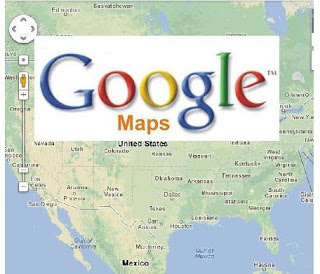
Visualize your area with GOOGLE MAPS
Google Maps (formerly Google Local) is a web mapping service application and technology launched in February 2005, provided by Google. it´s a powerful mapping technology and local business information -- including business locations, street maps, contact information, and driving directions. Experience it yourself at www.maps.google.comGOOGLE MAPS Features:
Satellite View- View a satellite image of your desired location that you can zoom and pan. Directions- Get the direction of transportation on the area including walking (Find the easiest way from A to B by foot), bicycling (Get pedal-by-pedal bicycling directions that indicate bike trails, bike lanes and bike-friendly roads), and driving (Get turn-by-turn directions to guide your way and find the best route anywhere on the road). Street View- View and navigate within street-level imagery. Earth view- To view 3D imagery and terrain from Google Earth on Maps that you can zoom, pan, and tilt. Integrated business search results- Find business locations and contact information all in one location, integrated on the map. Google Latitude- is a feature that lets users share their physical locations with other people. This service is based on Google Maps, specifically on mobile devices. Photo Tours- Experience landmarks from all around the world with 3D photo tours showing the best views of landmarks Live Traffic- See current conditions, estimated travel times and find alternate routes around traffic.◄◄ PREVIOUS ARTICLE. NEW ARTICLE... READ NEXT POST ►►

Google Chrome is a freeware web browser designed and developed by Google, Inc. is one of the newer additions in the competitive Internet browsing market. It´s a modern platform for web pages and applications. The browser was first publicly released for Microsoft Windows (XP and later versions) on September 2, 2008, officially a beta version, and later a stable public release on December 11, 2008. In December 2009, Google released beta versions of Chrome for OS X and Linux. Google Chrome 5.0, announced on May 25, 2010, was the first stable release to support all three platforms.
By design Google Chrome is very simplistic in its appearance, the browser is clean and fast. It gets out of your way and gets you where you want to go. It was reported by StatCounter, a web analytics company, that for the single day of Sunday, March 18, 2012 Chrome was the most used web browser in the world for the first time. You can download Google Chrome and try it yourself at www.google.com/chrome. Enjoy!
Google chrome featuresThis modern platform for web pages has a lot of great features, in fact it´s simple, fast, and secure. let consider some of his abilities.
Speed: It's quick to start up from your desktop, it is fast to run web applications, to search, navigate, and to load web pages. Simplicity: Chrome is designed to be as simple as possible, for that reason in Chrome it´s easy to search and navigate, It autocompletes as you type, offers suggestions, and can even load results instantly. what is more it starts where you left off. Security: Chrome is designed to keep you safer and more secure on the web with built-in malware and phishing protection, it will show you a warning message before you visit a site that is suspected of containing malware or phishing. Privacy: Chrome puts you in control of your private information while helping protect the information you share when you’re online. The Privacy mode called Incognito mode prevents the browser from permanently storing any history information or cookies from the websites visited. Incognito mode is similar to the private browsing feature in other web browsers. Plugins: Chrome supports plug-ins with the Netscape Plugin Application Programming Interface (NPAPI), and for example Adobe Flash Player. Customization: It´s easy to customize Chrome and make it yours, just go to settings and add apps, extensions, and themes from the Chrome Web Store. Signing In: Signing in to Chrome help you to ta take the web with you, because anything you update on one device instantly updates everywhere else, and your Chrome stuff is safe in case anything happens to your computer. Signing in to Chrome brings your bookmarks, history, and other settings to all your computers. Chrome Web Store: allows users to install web applications as extensions to the browser, although most of these function simply as links to popular web pages or games.◄◄ PREVIOUS ARTICLE. NEXT ARTICLE...NEW POST ►►
 About YOUTUBE
About YOUTUBE
YouTube is a video-sharing website, created by three former PayPal employees (Chad Hurley, Steve Chen, and Jawed Karim) in February 2005, on which billions of people can upload, view and share videos. Youtube provides a forum for people to connect, inform, and inspire others across the globe and acts as a distribution platform for original content creators and advertisers large and small. Then, Hundreds of millions of videos are being watched each day on YouTube. In fact, every minute, 72 hours of video are uploaded.
In November 2006, YouTube, LLC was bought by Google for US$1.65 billion, and now operates as a subsidiary of Google. The company is based in San Bruno, California, and uses Adobe Flash Video and HTML5 technology to display a wide variety of user-generated video content, including movie clips, TV clips, and music videos, as well as amateur content such as video blogging, short original videos, and educational videos.Sign up for YOUTUBE To sign up just visit http://www.youtube.com, click Sign in in the top-right corner, and enter your Google Account login information, if you already have a Google Account. Using your Google Account, you can log into YouTube and access many features. If you don´t have a Google Account click this link www.accounts.google.com to set it up and click Sign up in the top-right corner.
Some amazing YOUTUBE Features
Uploading.. All YouTube users can upload videos up to 15 minutes each in duration. Users who have a good track record of complying with the site's Community Guidelines may be offered the ability to upload videos up to 12 hours in length, which requires verifying the account, normally through a mobile phone. Playlists. If you have a series of videos you want to show somebody in a particular order, you can create a playlist and link or embed to it. It is useful if you had a series of modular videos that different groups of users needed to see a different combination of, you could use a series of playlists tailored to different groups. Charts. It is essentially a chart system that shows videos depending on the amount of views, ratings, comments etc that they get and you can choose to view it by day, week, month or by all time. Editor. With this feature you can edit all your videos online adding effects, transitions and cropping your videos as needed on your timeline. Annotations. Allow you to create clickable links within videos that can link to playlists, channels, videos or to subscribe. Watch Later. This feature help you to watch Youtube videos at a later date by simply clicking the little + symbol on videos. Here is a creative asset that will help me to promote my content on and off YouTube.I place my preferred button on GOOGITECHIE, click on it and you you will be directed to my YouTube channel.

◄◄ PREVIOUS ARTICLE NEXT ARTICLE...NEW POST ►►
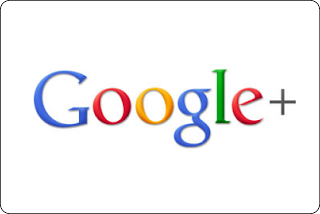
Introduction of Google Plus.
Google+ (sometimes written as Google Plus, and sometimes abbreviated as G+) is a multilingual social networking and identity service launched on June 28, 2011. This site was created by Google Inc. It has a total of 500 million registered users (December 2012). On this social network you can create a personal profile, connect with others who create a Google Plus profile, share multimedia links and engage with other users.How to sign up a Google+ account?
To sign up, all you need to do is click now this link plus.google.com and type in some basic information about yourself. After clicking “Join”,Google Plus will suggest some from friends who are already on Google Plus to add to your network, or to your “circles.”Some great features of Google Plus
"Circles" enable users to organize people into groups for sharing across various Google products and services. "Hangouts" are places used to facilitate group video chat. "Games" is a social gaming. "What's hot" Stream, is a stream showing what Google+ users are currently excited about. Google+ Pages, it allows entities to set up profiles or pages. Google+ Badges are sidebar widgets which embed "Add to Circles" buttons and drop-down lists into off-site websites and blogs. Google+ Events: allows users to add events, invite people, and then share photos and media in real-time from the event. Google+ Communities: allow users to create ongoing conversations about particular topics.
◄◄ PREVIOUS ARTICLE. NEXT ARTICLE...NEW POST ►►
 Google Inc. is an American multinational corporation founded by Larry Page and Sergey Brin in January 1996, while both attended Stanford University.This company provides Internet-related products and services, including internet search, cloud computing, software and advertising technologies. Advertising revenues from AdWords generate almost all of the company's profits. In January of 2013, Google announced it had earned $50 billion in annual revenue for the year of 2012. This marked the first time Google had reached this feat, topping their 2011 total of $38 billion.
Google Products:
Web Search:
Search billions of web pages
Google Chrome:
A browser built for speed, simplicity and securityYouTube
YouTube:
A free video-hosting website that allows members to store and serve video content.
Gmail:
A supported email service provided by Google.
Mobile:
Get Google products on your mobile phone
Image Search:
Search for images on the web
News:
Search thousands of news stories
Drive:
Create, share and keep all your stuff in one place
Translate:
Instantly translate text, web pages, and files between over 50 languages
Groups:
Create mailing lists and discussion groups
Blog Search:
Find blogs on your favorite topics
Scholar:
Search scholarly papers
Alerts:
Get email updates on the topics of your choice
Code:
Developer tools, APIs and resources
Google Inc. is an American multinational corporation founded by Larry Page and Sergey Brin in January 1996, while both attended Stanford University.This company provides Internet-related products and services, including internet search, cloud computing, software and advertising technologies. Advertising revenues from AdWords generate almost all of the company's profits. In January of 2013, Google announced it had earned $50 billion in annual revenue for the year of 2012. This marked the first time Google had reached this feat, topping their 2011 total of $38 billion.
Google Products:
Web Search:
Search billions of web pages
Google Chrome:
A browser built for speed, simplicity and securityYouTube
YouTube:
A free video-hosting website that allows members to store and serve video content.
Gmail:
A supported email service provided by Google.
Mobile:
Get Google products on your mobile phone
Image Search:
Search for images on the web
News:
Search thousands of news stories
Drive:
Create, share and keep all your stuff in one place
Translate:
Instantly translate text, web pages, and files between over 50 languages
Groups:
Create mailing lists and discussion groups
Blog Search:
Find blogs on your favorite topics
Scholar:
Search scholarly papers
Alerts:
Get email updates on the topics of your choice
Code:
Developer tools, APIs and resources
◄◄ PREVIOUS ARTICLE NEXT ARTICLE...NEW POST ►►
◄◄ PREVIOUS ARTICLE NEXT ARTICLE...NEW POST ►►